How to use Powershell to start a sync for Azure AD Connect 1.1
First, Navigate to Start > All Programs > Synchronization Service and verify that it has been more than 30 minutes from the last Sync.
Next, Open a PowerShell Window and Enter the following:
PS C:\Users\Administrator> import-module adsync
PS C:\Users\Administrator> Get-ADSyncScheduler
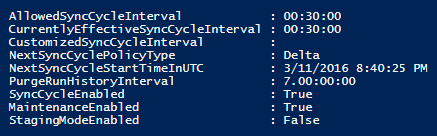
PS C:\Users\Administrator> Start-ADSyncSyncCycle -PolicyType Delta
Finally, Switch back to the Azure AD Connect Synchronization Service Manager and verify the sync has completed.

Minimum Supported Sync Time
From time to time you may need to use Powershell to start a sync for Azure AD Connect 1.1 so that you can see the results of changes you have made. Azure AD Connect not claims to able to have Synchronization times as low as 30 minutes so keep that in mind. As long as the previous sync has not occurred less than 30 minutes ago, you should not cause any race conditions by running synchronization manually.
Hybrid Account Provisioning
When you use Administrator to perform account provisioning, the account will first appear as if it only Exists in cloud, but the account will be pre-mapped for Azure AD Connect.
![]()
After Azure AD Synchronizes, In cloud will change to Synced with Active Directory and any additional attributes not required during the on-boarding process will be updated from AD into Azure AD/Office 365
![]()
Cayosoft Administrator is the best way to manage Microsoft Hybrid Enterprises. For more information please visit the Cayosoft Administrator page here.