Prior to 2014, IT administrators could simply activate their Microsoft licenses by entering a single license key and the organization was good to go. Today, Microsoft’s platform provides dozens of license plans, which allow enterprise organizations to tailor the office 365 services to their specific requirements and budgets. This incredible flexibility requires IT teams to make smart decisions about license usage across complex license plans to squeeze optimum value from Office 365.
It is possible to simply assign the top-level license from the license pane, but there are numerous options, sub-options and interdependencies that become very difficult to track, especially in organizations with thousands of user accounts.
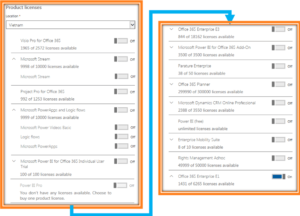
Numerous Microsoft 365 license options bring both flexibility and complexity
Yet, even with enough staffing and an organization-wide intention of optimizing product licenses by monitoring usage, making proper, accurate licenses assignments is not easy. Often times, native assignments or the out-of-the-box assignments are left that way by mistake, and because there’s no way to enforce what check boxes are checked (or not checked), the result is over-licensed or under-licensed users. Under-licensed users usually means new help desk calls, and over licensing costs your organization financially.
Guidance for Mitigating Office 365 License Complexity
- Develop in-house knowledge. Assign a person or a team to dig in and understand all the Microsoft Office 365 license scenarios and the preferred application of licenses for your organization.
- Avoid letting everybody figure out licensing on their own. Your day-to-day admins are likely struggling here. Use that in-house knowledge to assist your administrators and help ensure you’re managing licenses in a consistent manner across the organization.
- Document exact license plans and checkboxes that must be assigned for each scenario, and give them to day-to-day admins for assignment. The more you document and assist your administrators, the lower the risk of blanket assignments and under- or over-used number of licenses
- Give users access to the applications they need – and ONLY to the applications they need – when they need it. This will reduce issues and increase adoption. For example, it’s not advisable to over license a selected user for desktop Exchange when the web-based version is enough.
- Another approach: Find a management solution – scripting or third-party tool – to automate much of this license management. Be warned, of course, that outages often come from Powershell scripts, and this holds true when scripting license assignments.
Microsoft Office 365 License Management: Beyond Checking the Right Box
Optimizing Microsoft 365 licenses goes well beyond simply checking the right boxes for your users. To ensure security and compliance, we advise that you use a third-party tool for Microsoft 365 license management and optimization.
Look for a solution that offers the following capabilities:
- Granular Delegation: Delegate by administrative line of business, enabling day-to-day administrators to manage a subset of users without giving them native permissions
- Quotas: Divvies up licenses among administrative groups
- Chargeback and Reporting: Provides visibility over license investment according to line of business. Excellent for budgeting!
- Rules: Simplify complex tasks and control how administrative tasks are performed
- Runbook Automation: Automatically assigned licenses improves efficiency by eliminating time-consuming and/or error-prone manual tasks
You can find all of these features and more in Cayosoft Administrator. Try it today and see what you can save!